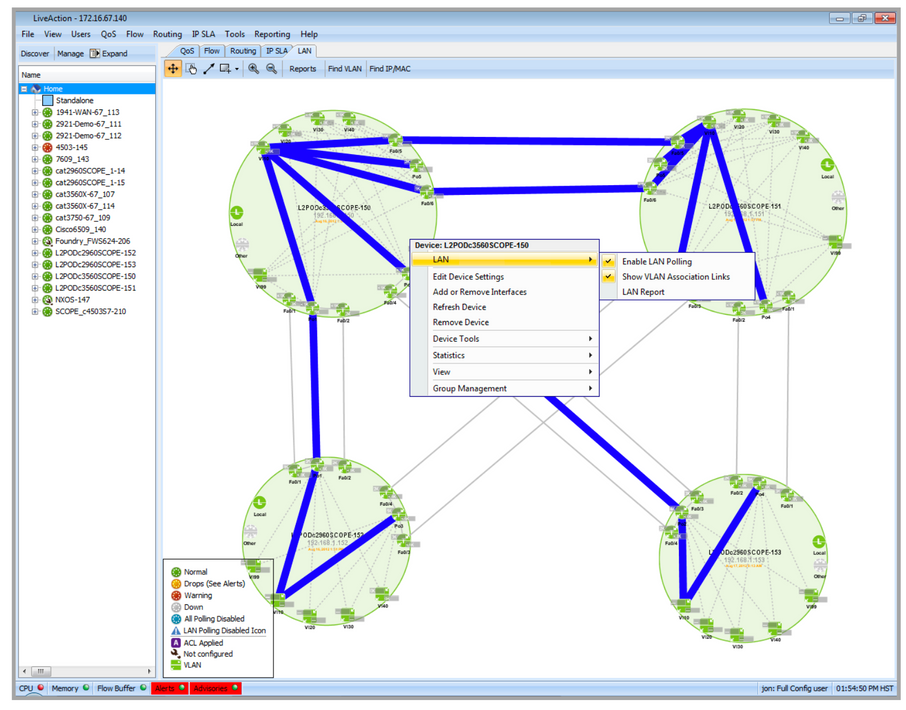VLANs in the Add Device Process
During the Add Device process, LiveNX allows user-selection of the VLANs to display in the topology view. VLANs listed here are Layer 2 related VLANs and are not Interface VLANs, which are selectable in the Select Interfaces step in the wizard. VLANs not associated with at least one access port will not be included for selection. At most 25 VLANs can be selected for display. The LiveNX default automatically selects the first 5 VLANs during the Add Device process.
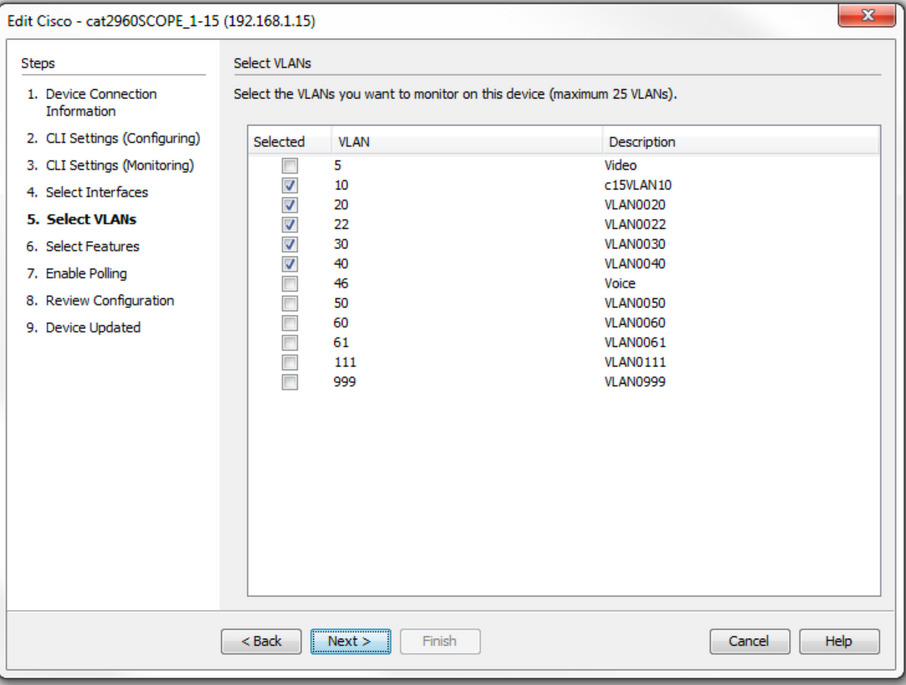
VLAN Highlighting Through a Network:
Use the Selected VLAN: drop-down menu to select any available VLAN index in the entire system topology. The VLAN will be highlighted in the system view.
The specific VLAN is highlighted as it traverses through the network.
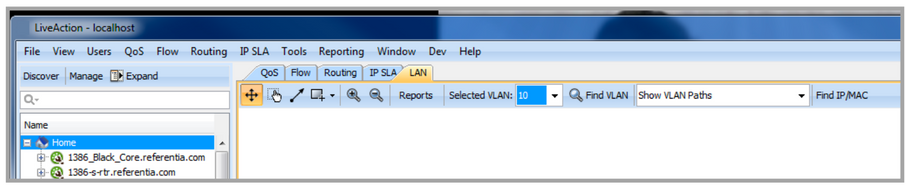
Use the Selected VLAN: drop-down menu to select any available VLAN index in the entire system topology. The VLAN will be highlighted in the system view.
The specific VLAN is highlighted as it traverses through the network.
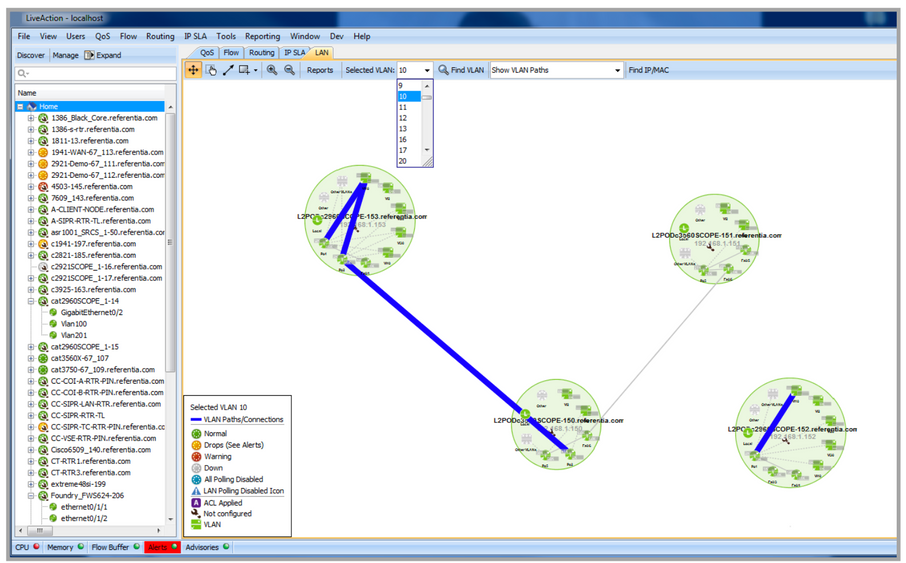
Use the Find VLAN button to search by either VLAN Index or VLAN name. To find a VLAN, either type in the VLAN index or the VLAN name to highlight the VLAN. Typing in partial names will provide a list of all VLANs containing that string of characters.
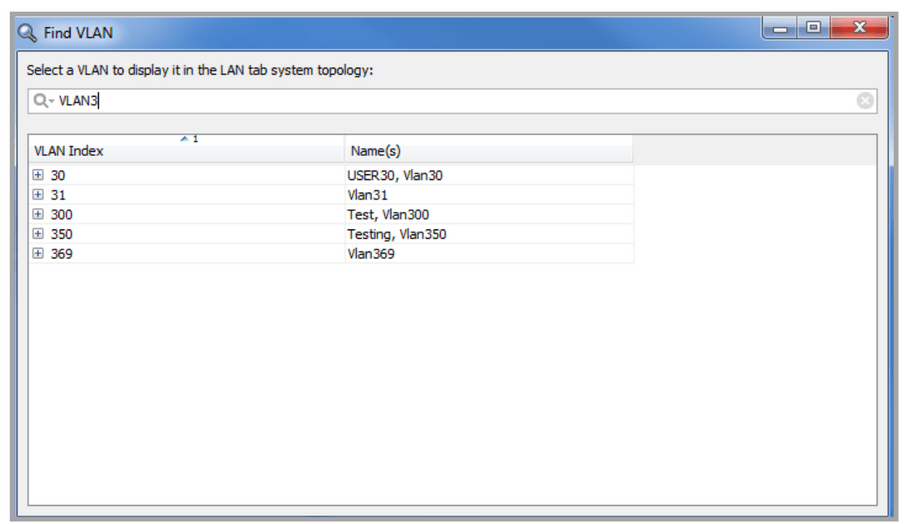
Clicking on the “+” to the left of the VLAN index displays a list of devices that the VLAN is configured on.
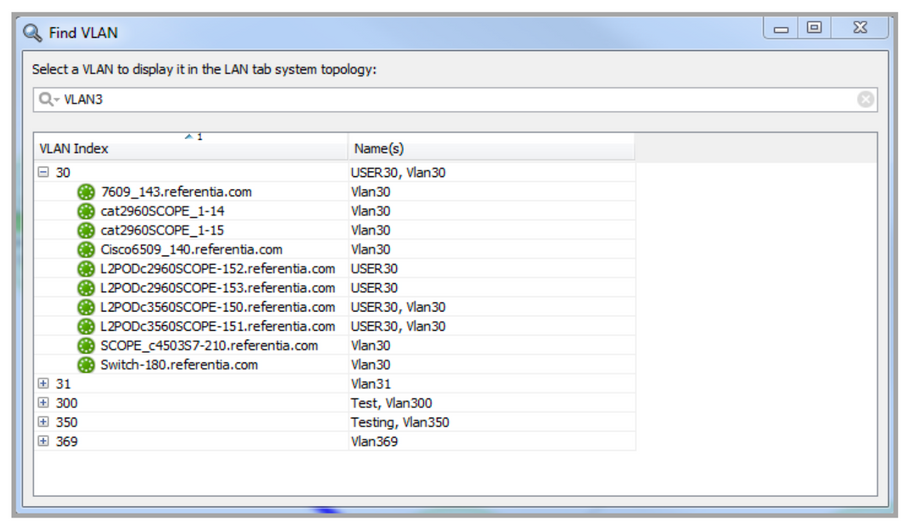
• All, VLAN Index or Name(s): Desired values include both of the table columns, only the VLAN Index column or only the Name(s) column. Default is All.
• Case Sensitive or Case Insensitive: Desired values are either Case Sensitive or Case Insensitive. Default is Case Insensitive.
• Use Wild Cards or Use Regular Expression: Selecting Use Wild Cards and then typing *x will filter all entries in the desired column containing an x. Selecting Use Wild Cards and then typing ??x will filter all entries in the desired column where the third character is an x. Selecting Use Regular Expression and then typing x will filter all entries in the desired column containing the string x. Both are defaulted off.
• Match from Start, Match Exactly, Match Anywhere: The filter will display all column entries that match from the start, that match exactly, or that match anywhere within that column’s value. Default is Match anywhere.
• Keep Parent Row If Any of the Children Match, Keep the Children If Any of the Ancestors Match: Unselecting Keep Parent Row If Any of the Children Match will filter out the parent row if the parent does not match the contents of the sort criteria. Unselecting Keep the Children If Any of the Ancestors Match will filter out the children if none of the children match the contents of the sort criteria. Default is both options are enabled.
To hide the dashed VLAN association links, right click on a device then click on LAN > Show VLAN Association Links to uncheck the option. The default is Show VLAN Association Links = enabled.